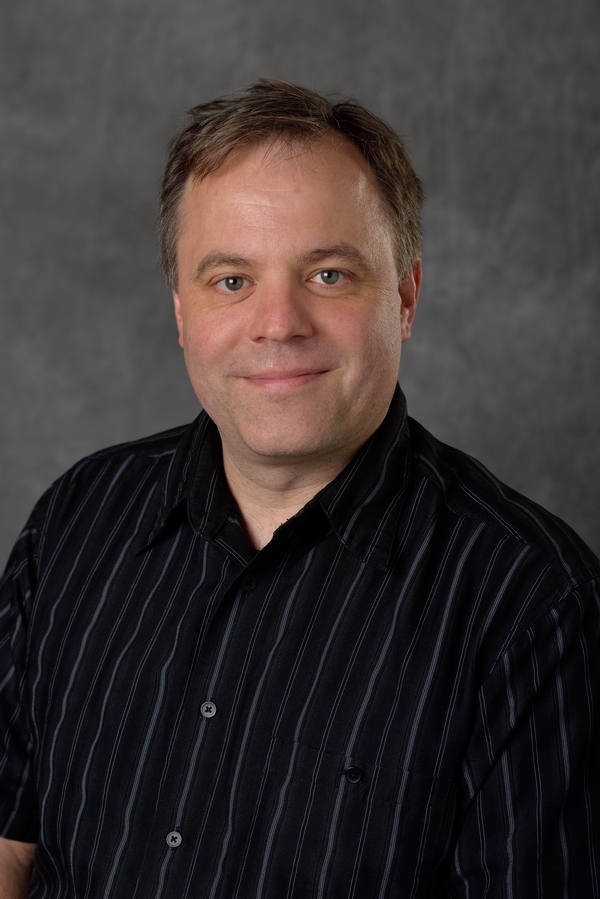Tensorflow and Keras/PyTorch on the HPCC
Thu 27 February 2020 by Dr. Dirk ColbryEvery few semesters I have a Tensorflow example I want to try on the HPCC. I'm not an expert on the software and between the HPCC, CUDA, Tensorflow, Keras, Python, Anaconda, etc. there are a lot of continuously changing and moving parts. Seems like when I figure out how to get it working something changes. This time around wasn't too bad so I thought I would share my latest install instructions.
Step 1: Install Anaconda Python
Here is a video I made a while ago about how to download and install Anaconda on the HPC.
Step 2: Make a Tensor Conda Environment
On one of the development nodes create a Conda environment using the following commands:
conda create --prefix ./tensorflow-env tensorflow-gpu keras pytorch
conda init bash
exit
Step 3: Test Conda
Now we need to test keras and tensorflow. I found an example on the internet and had to fix a few bugs. I am not sure how good an example is but it is good enough to run as a benchmark test. You can download the example file (convolutional.py, or just use the following commands on a dev-node on the HPC:
wget https://colbrydi.github.io/images/convolutional.py
conda activate ./tensorflow-env
time python convolution.py
Running the above took me about 8 minutes on dev-intel18 about 1.3 minutes on dev-intel16-k80 and about 2 minutes on dev-intel14-k20. I also ran on the special Volta node (nvl-001) which is only available to buy-in users. That thing only to about 30 seconds. Here are the commands I used (Requires buy-in access):
salloc --gres=gpu:1 --nodelist=nvl-001 --time=00:10:00 --account=cmse
conda activate ./tensorflow-env
time srun python convolutional.py
Step 4: SLURM Script
To run this in a SLURM script you need to request GPUs and use the srun command. Here is an example:
#!/bin/bash --login
#SBATCH --time=01:00:00
#SBATCH -c 1
#SBATCH -n 1
#SBATCH --gres=gpu:1
#SBATCH --mem=4gb
module load powertools
conda activate ../tensorflow-env
time srun python convolutional.py
#Prints out job statistics
js ${SLURM_JOB_ID}
This installation is probably not optimal but seems to work consistently.